Encountering audio sync issues while using Plex on your iPad can be disheartening.
Plex, the preferred app for consolidating movies and TV shows, enables users to stream content from their personal library.
However, the frustration arises when the video and audio fail to align seamlessly, compromising the overall viewing experience.
One potential cause of audio sync issues on Plex for iPad is outdated software. You need to always make sure both your iPad and the Plex app are up-to-date.
Another possible cause could be the audio delay settings on your device or issue with Plex services.
Common Causes for Audio Sync Issues
If you are experiencing audio sync issues while using Plex on your iPad, there could be several reasons for it. Here are some of the common causes of audio sync problems:
- Transcoding issues: Transcoding involves converting the original video and audio streams into a different format.
When Plex transcodes a media file to make it compatible with a specific device, it can sometimes introduce audio sync problems.
- Network issues: If your network connection is slow or unstable, it can cause audio sync issues.
- Outdated software: If your Plex app or iPad’s operating system is outdated, it can cause audio sync problems.
- Incorrect settings: If your Plex app settings are not configured correctly, it can cause audio sync issues.
It’s important to identify the cause of the audio sync issue to find an appropriate solution.
How to Fix Plex Audio Out of Sync on iPad

Checking Your iPad Settings
If you are experiencing audio out of sync issues on your iPad while using Plex, then it could be due to some settings that need to be checked. Check the following settings to fix the issue.
Audio Settings
To avoid audio sync issues, it’s important to adjust the audio settings on your iPad.Follow these steps to access your audio settings:
- Open the Settings app on your iPad.
- Tap on “Sounds & Haptics.”
- Scroll down and find “Change with Buttons” and make sure it is turned on.
- Also, make sure that the volume is not too low or too high. Adjust it to a comfortable level.
Network Settings
A slow or unstable internet connection can cause audio sync issues, especially if you are using a wireless network.
To check your internet connection, you can use a speed test app or website on your phone.
Follow these steps to check your network settings:
- Open the Settings app on your iPad.
- Tap on “Wi-Fi.”
- Make sure that you are connected to a stable and strong Wi-Fi network.
- If you are using a VPN, try disabling it and see if the issue persists.
By checking these settings, you should be able to fix the audio out of sync issue on your iPad while using Plex.
Troubleshooting Plex App
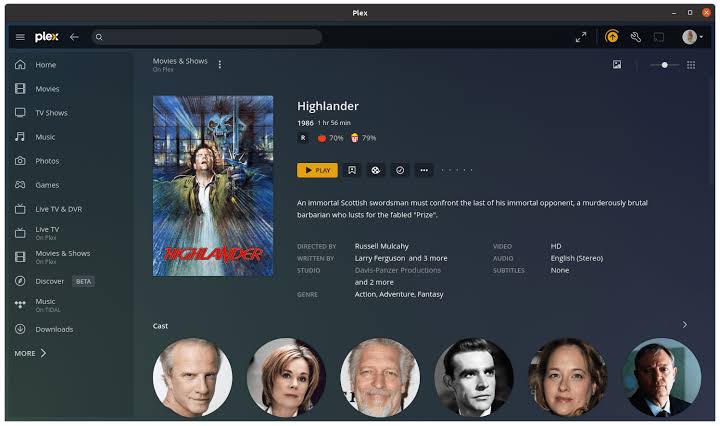
Here are some of the solutions that you can try:
Updating Plex App
First, make sure that you have the latest version of the Plex app installed on your iPad. Sometimes, outdated apps can cause issues with audio syncing. To update the app, follow these steps:
- Open the App Store on your iPad.
- Tap on your profile picture located at the top right corner of the screen.
- Scroll down to the “Available Updates” section and find the Plex app.
- Tap the “Update” button next to the app to install the latest version.
Once the app is updated, try playing your media again and see if the audio sync issue is resolved.
Reinstalling Plex App
If updating the app doesn’t help, you can try uninstalling and reinstalling the Plex app on your iPad.
Follow these steps to do these:
- Press and hold the Plex app icon on your home screen until it starts shaking.
- Tap the “X” button on the app icon to delete it.
- Go to the App Store and search for the Plex app.
- Tap the “Get” button to download and install the app again.
After reinstalling the app, log in to your account and try playing your media to see if the audio sync issue is resolved.
These are some of the troubleshooting steps you can take if you are experiencing audio out of sync issues on your iPad while using the Plex app.
Contacting Plex Support
If you have tried all the troubleshooting steps and still experience audio sync issues with your Plex app on your iPad, it might be time to contact Plex support.
Follow these steps to contact their support:
- Go to the Plex support page at https://www.plex.tv/support/.
- Scroll down to the bottom of the page and click on “Submit a request” under the “Contact Us” section.
- Fill out the form with your name, email address, and a detailed description of the issue you are experiencing. Be sure to include the device you are using, the version of the Plex app you have installed, and any relevant error messages.
- If you have a Plex Pass subscription, be sure to include your Plex Pass email address so that support can verify your subscription.
Once you have submitted your request, a Plex support representative will get back to you as soon as possible.
In the meantime, you can try some of the other troubleshooting steps mentioned in this article to see if you can fix the issue on your own.
Related Articles



