If you are experiencing audio out of sync issues while streaming your favorite movies or TV shows on Plex through your Roku device, you’re not alone.
The issue seems to be unique to the Plex app and doesn’t occur while streaming on other apps like Netflix or Disney+.
The problem arises when you fast forward or skip through a video, and the audio becomes out of sync when you resume playback.
This issue can be frustrating, especially when you’re in the middle of an intense scene, and the audio doesn’t match the video.
Fortunately, there are several easy fixes that can help you resolve this issue and enjoy seamless streaming on Plex through your Roku device.
Common Causes for Plex Audio Out of Sync on Roku
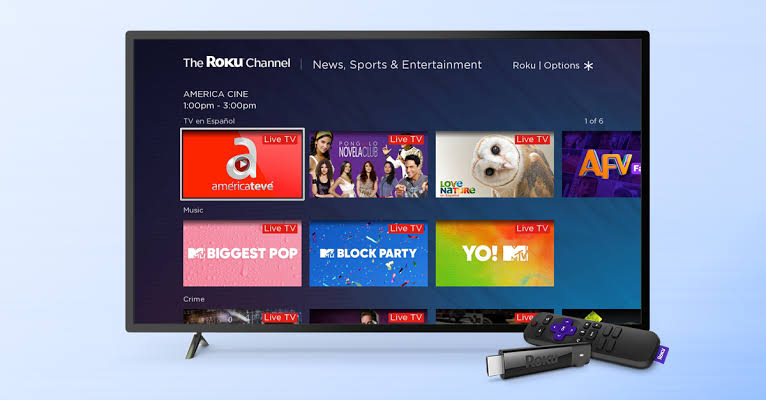
If you are experiencing audio out of sync issues while streaming Plex on Roku, there could be several reasons behind it.
Here are some of the most common causes of Plex audio out of sync on Roku:
Network Issues
One of the most common causes of audio out of sync issues is network problems.
If your network connection is slow or unstable, it can cause buffering, which can lead to audio and video synchronization problems.
Hardware limitations
If your Roku device is old or doesn’t have enough processing power, it can cause audio out of sync issues.
This is because the device may not be able to handle the load of media files on it, leading to synchronization problems.
Media file Issues
If the media file you are trying to play on Plex has issues, it can cause audio out of sync problems.
For example, if the audio and video streams are encoded differently, it can cause synchronization problems.
Codec Issues
If your Roku device doesn’t support the audio or video codec used in the media file, it can cause audio out of sync problems.
This is because the device may not be able to decode the audio or video stream correctly, leading to synchronization problems.
Software issues
If there are bugs or issues with the Plex app on Roku, it can cause audio out of sync problems.
This is because the app may not be able to handle the media file correctly, leading to synchronization problems.
How to Fix Plex Audio Out of Sync on Roku

If you’re experiencing audio sync issues while streaming content on Plex through your Roku device, there are a few things you can try to resolve the problem.
Here are some troubleshooting steps you can take:
Checking Your Roku Settings
The first thing you should do is check your Roku settings to make sure they are properly configured.
Go to the Roku home screen, select “Settings,” and then select “Audio.” From there, make sure that the audio mode is set to “Stereo” or “Auto.”
If it’s set to “Surround Sound,” try changing it to one of the other options and see if that resolves the issue.
Updating Plex and Roku Software
Outdated software can sometimes cause audio sync issues on Plex.
Make sure that both your Roku device and Plex app are up to date. Updates often come with bug fixes and improvements that can help solve the issues.
To check for updates, go to the Roku home screen, select “Settings,” and then select “System.” From there, select “System update” to check for any available updates.
To update the Plex app, go to the Roku home screen, select “Streaming Channels,” and then select “Plex.” From there, select “Options,” and then select “Update.”
Rebooting Your Roku Device
Sometimes, rebooting your Roku device can resolve audio sync issues on Plex. To do this, go to the Roku home screen, select “Settings,” and then select “System.”
From there, select “System restart” and follow the prompts to restart your device.
Once your device has restarted, try streaming content on Plex again and see if the audio sync issue has been resolved.
By following these troubleshooting steps, you should be able to resolve most audio sync issues on Plex with your Roku device.
Advanced Solutions for Plex Audio Sync on Roku

If you’ve tried the basic solutions and still experiencing audio sync issues on Plex with your Roku device, don’t worry.
There are a few advanced solutions you can try to fix the problem.
Adjusting Plex Server Settings
One of the first things you can do is adjust the Plex server settings. Here’s how:
- Open the Plex Media Server on your computer.
- Click on the “Settings” icon in the top-right corner.
- Select “Transcoder” from the left-hand menu.
- Scroll down to the “Advanced” section.
- Change the “Transcode buffer size” to a higher value. The default is 60 seconds, but you can try increasing it to 120 or 180 seconds.
This should help reduce audio sync issues when streaming content to your Roku device.
Using External Audio Sync Tools
If adjusting the Plex server settings doesn’t work, you can try using external audio sync tools. Here are a few options:
Syncplay
Syncplay is a free tool that allows you to synchronize video playback with others on the same server.
It can also be used to sync audio on your own device. Simply install the tool and follow the instructions to get started.
Audio Delay
Audio Delay is a free tool that allows you to adjust the audio delay on your computer.
You can use this tool to manually adjust the audio delay for your Plex content before streaming it to your Roku device.
AVSync
AVSync is a paid tool that offers advanced audio sync features. It can automatically adjust the audio delay for your Plex content based on your device and network settings.
Using external audio sync tools can be more time-consuming, but it can be an effective solution if other methods don’t work.
Related Articles



