Is your Plex audio out of sync while streaming content on your Samsung TV? This can be disappointing and disruptive to your viewing experience.
Fortunately, there are several possible solutions to help you fix these issues.
One possible cause of audio out of sync issues on Plex is a corrupted media file.
This can be fixed by verifying the integrity of the media file or trying to pause and skip forward your video.
Another possible cause is a misconfigured audio device. You can try selecting a specific audio device or changing the audio device type to see if this resolves the issue.
Additionally, there may be issues with subtitles or updates to the Plex app that may cause the problem.
How to Fix Plex Audio Out of Sync on Samsung TV
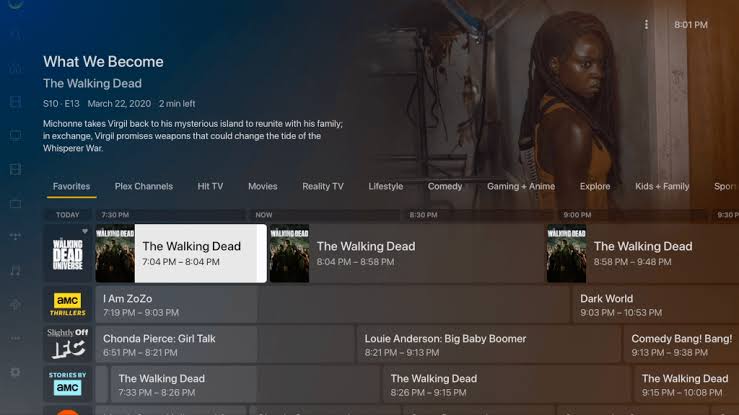
If you’re experiencing audio sync issues with your Plex app on Samsung TV, don’t worry.
There are a few simple steps you can take to troubleshoot the problem and get your audio back in sync.
Checking the Audio Settings
The first thing you should do is to check your audio settings. Make sure that your TV and Plex app are set to the same audio output format.
If they’re not, you may experience audio sync issues. This should help to correct any discrepancies between the audio and video streams.
Follow these steps to check your audio settings:
- Open the Plex app on your Samsung TV.
- Navigate to Settings >> Audio.
- Check that the audio output format is set to the same format as your TV.
Updating Plex App and TV Firmware
Another common cause of audio sync issues is outdated software. Make sure that both your Samsung TV and Plex app are updated to the latest version.
Updating your App will help with bug fixes and improvements that can resolve audio sync issues.
Follow these steps to update your Plex app:
- Open the app store on your Samsung TV.
- Search for the Plex app.
- If an update is available, select it and follow the on-screen instructions to update the app.
Follow these steps to update your Samsung TV firmware:
- Press the Home button on your Samsung TV remote.
- Navigate to Settings > Support > Software Update.
- Select Update Now and follow the on-screen instructions.
Reinstalling Plex App
If you’ve checked your audio settings and updated your software, but you’re still experiencing audio sync issues, you may need to delete and reinstall the Plex app to see if it fixes the problem.
Follow these steps to do this:
- Press and hold the Home button on your Samsung TV remote.
- Select Apps.
- Find the Plex app and select it.
- Select Delete and confirm that you want to delete the app.
- Go back to the app store and reinstall the Plex app.
Advanced Solutions for Plex Audio Sync Issues
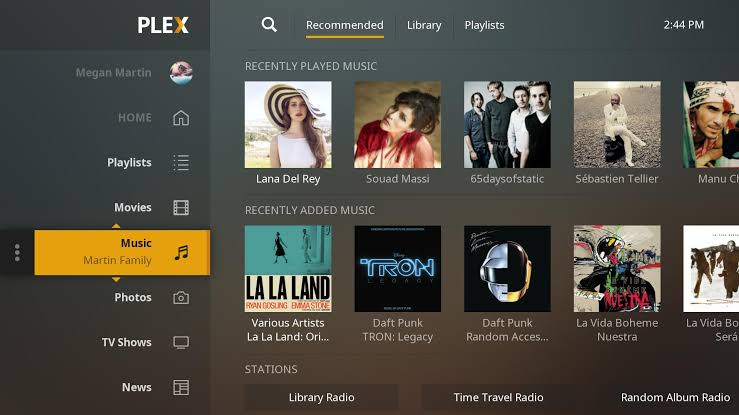
If the basic solutions did not fix your Plex audio out of sync issue on your Samsung TV, you may need to try some advanced solutions.
Here are some solutions you can try:
Adjusting Plex Server Settings
Another reason you may be experiencing audio out of sync on your Samsung TV is due to the settings on your Plex server.
Adjusting these settings can help you resync the audio and audio sync problems.
Here are some settings you can try adjusting:
Transcoding settings
If you have enabled transcoding on your Plex server, you may need to adjust the settings to fix the audio sync issue.
The transcoder settings determine how Plex converts media files for streaming to different devices.
Try disabling transcoding or adjusting the quality settings to see if it fixes the issue.
Audio settings
You can also try adjusting the audio settings on your Plex server.
Go to the audio settings and try changing the audio playback mode to “Direct Play” or “Direct Stream” to see if it fixes the issue.
Subtitle settings
If you have enabled subtitles on your Plex server, it may be causing the audio sync issue. Try disabling subtitles and see if it fixes the issue.
Using External Audio Systems
Another solution you can try is using external audio systems to play your Plex media.
This can help fix the audio sync issue by bypassing the Samsung TV’s built-in audio system.
Here are some external audio systems you can try:
Soundbars
You can try connecting a soundbar to your Samsung TV to play your Plex media. Soundbars are a great option as they are easy to set up and provide good sound quality.
AV Receivers
If you want a more advanced audio system, you can try using an AV receiver. AV receivers can provide better sound quality and more advanced audio settings.
Wireless Speakers
You can also try using wireless speakers to play your Plex media.
Wireless speakers are a great option if you want to have a surround sound experience without having to run wires around your room.
By trying these advanced solutions, you may be able to fix the audio out of sync issue on your Samsung TV.
Related Articles



