Are you experiencing issues with Hotstar audio not working on your TV? It can be frustrating to have your favorite show or movie interrupted by sound problems.
Fortunately, there are several common causes and solutions to this issue.
One possible cause of Hotstar audio not working on your TV is a misconfigured audio mode.
This can happen if you accidentally changed the audio settings on your TV or if there was a glitch in the system.
Another possible cause is faulty connection cables, which can result in cracking or popping sounds or no sound at all.
In some cases, the built-in TV speaker may be damaged and need to be repaired or replaced.
For whatever the case might be, we’ve got a fix for you.
Common Causes of Audio Problems on Hotstar
If you are experiencing audio problems while streaming Hotstar content on your TV, there could be several reasons behind it.
Here are some of the most common causes of audio problems on Hotstar:
- Volume settings: Sometimes, the audio problem on Hotstar can be as simple as the volume being turned down or muted.
- Audio output settings: If the audio output settings on your TV are not configured properly, it can result in audio problems on Hotstar.
- Network connectivity: Poor or unstable network connectivity can also result in audio problems on Hotstar.
- Outdated firmware: Outdated firmware on your TV can also cause audio problems on Hotstar.
- Compatibility issues: Some TVs may not be compatible with Hotstar’s audio format. If your TV is not compatible, you may experience audio problems while streaming Hotstar content.
- Hardware issues: In some cases, audio problems on Hotstar can be caused by hardware issues on your TV. In case faulty TV speakers.
By understanding these common causes of audio problems on Hotstar, you can troubleshoot the issue and get back to enjoying your favorite content.
How to Fix Hotstar Audio Not Working on TV

Check Your TV Audio Settings
If you are experiencing audio issues while streaming Hotstar on your TV, the first thing you should check is your TV’s audio settings.
Here are a few things to keep in mind:
Make sure your TV’s audio output settings are set to the correct format.
If your TV is set to output stereo or Linear PCM, you may not be able to hear 5.1 Dolby Digital Plus audio.
Check your TV’s user manual or contact the manufacturer for help adjusting these settings.
If you are using an external audio system, such as a soundbar or home theater system, make sure it is properly connected to your TV and that the audio settings are configured correctly.
Refer to the user manual for your audio system for guidance.
Check the volume level on your TV and audio system. If the volume is too low, you may not be able to hear the audio properly.
If the volume is too high, it may cause distortion or damage to your speakers.
By checking and adjusting your TV’s audio settings, you can ensure that you are getting the best possible audio experience while streaming Hotstar on your TV.
Restart your TV

Next, restart your TV. Restarting your TV can be a quick and easy solution.
This can help refresh the TV’s system and clear any temporary glitches that might be causing the issue.
To restart your TV, follow these simple steps:
- Turn off your TV using the power button or remote control.
- Unplug the TV from the power socket and wait for at least 30 seconds to 1 minute.
- Plug the TV back in and turn it on using the power button or remote control.
Once your TV has restarted, try playing the content on Hotstar again to see if the audio is working properly.
Remember that restarting your TV is a simple solution that can often fix audio issues on Hotstar, but it may not always work.
If the problem persists, there may be other underlying issues that need to be addressed.
Check your Audio device connection
Another thing to check is your audio device connection. Follow these steps to ensure that your audio device is properly connected:
- Check the cables
Make sure that all the cables connecting your TV and audio device are securely plugged in and not damaged. If you are using an HDMI cable, try unplugging it and plugging it back in.
- Check the input settings
Ensure that your audio device is set as the default audio source for your TV. You can check this by going to your TV’s settings and selecting the audio output option.
- Check the volume
Make sure that the volume on your audio device is turned up and not muted. You can also try adjusting the volume on your TV to see if that helps.
If you have tried all of these steps and are still experiencing issues with the audio, it may be worth checking if the audio format is supported by your TV.
Update Hotstar App
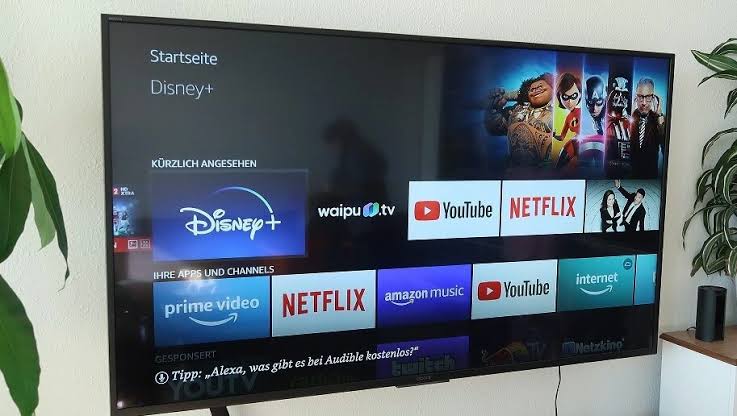
Since the issue could be due to an outdated app version. Updating the Hotstar app to the latest version can help in some cases.
To update the Hotstar app on your TV, follow these steps:
- Go to the app store on your TV.
- Search for Hotstar.
- If an update is available, click on the update button.
- Wait for the update to download and install.
- Once the update is complete, launch the Hotstar app and check if the audio issue is resolved.
If you still face the issue even after updating the app, try clearing the cache and data of the Hotstar app.
This can help resolve any conflicts or glitches that might be causing the issue.
To clear the cache and data of the Hotstar app, follow these steps:
- Go to the settings menu on your TV.
- Select Apps or Application Manager.
- Find the Hotstar app and click on it.
- Click on Clear Cache and then Clear Data.
- Restart the Hotstar app and check if the audio issue is resolved.
Updating the Hotstar app to the latest version and clearing the cache and data can help resolve most audio issues on Hotstar while streaming on your TV.
Reinstall Hotstar App
If the issue persists, try to delete and reinstall the app. Reinstalling the app may help resolve the problem. Here are the steps to follow:
- Go to Settings on your TV and select Applications.
- Select Manage All Installed Applications.
- Scroll down and select Hotstar.
- Select Delete or Uninstall.
- Reinstall the Hotstar app by going to the app store on your TV and downloading it again.
- Open the app and check if the audio is working properly.
Reinstalling the app can help fix any glitches or bugs that may be causing the audio to malfunction.
Contact Hotstar Support
If you have tried all the troubleshooting steps and still can’t get the audio to work on Hotstar, it’s time to contact their support team. Here’s how you can do it:
- Go to the Hotstar website and click on the “Help Center” link at the bottom of the page.
- Scroll down and click on the “Contact Us” button.
- Fill out the contact form with your name, email address, phone number, and a brief description of the issue you’re experiencing.
- Click on the “Submit” button.
Alternatively, you can also reach out to Hotstar support via email.
Make sure to include your subscribed email ID, phone number, device’s make/model, and Hotstar app version along with a detailed description of the issue.
Hotstar support will get back to you as soon as possible with a solution to your audio problem.
Remember to be patient and polite when communicating with their team, as they are there to help you.
Related Articles



