Are you a fan of Hallmark channel movies?
You might have experienced the issue of audio out of sync whenever you’re trying to enjoy your favorite movie and the sound doesn’t match up with the actors’ lips.
Unfortunately, this is a common issue among many viewers.
According to various online forums and discussions, viewers have reported that the audio on Hallmark movies can go out of sync or even lose audio completely.
Some have tried pausing the movie to fix the issue, but it doesn’t seem to work.
This problem has been reported across different platforms, including cable TV and streaming services.
In this article, we’ll explore the reasons behind this problem and what you can do to fix it.
Causes of Hallmark Channel Audio Sync Problems
If you’re experiencing audio sync problems while watching Hallmark Channel, there are several possible causes. Here are some of the most common causes:
Poor Internet Connection
If you’re streaming Hallmark Channel online, a poor internet connection can cause audio sync issues.
This can result in a delay between the audio and video, making it difficult to enjoy your favorite shows.
Outdated Software
If your device’s software and operating system is outdated, it can cause audio sync problems.
Hardware Issues
If your device’s hardware is outdated or not functioning properly, it can cause audio sync problems. This can include issues with your TV, soundbar, or other audio equipment.
Incorrect Settings
If your device’s audio settings are incorrect, it can cause audio sync problems.
Broadcasting Issues
Sometimes, audio sync problems can be caused by issues with Hallmark Channel’s broadcasting equipment. If this is the case, there’s not much you can do except wait for the issue to be resolved.
How to Fix Hallmark Channel Audio Out of Sync
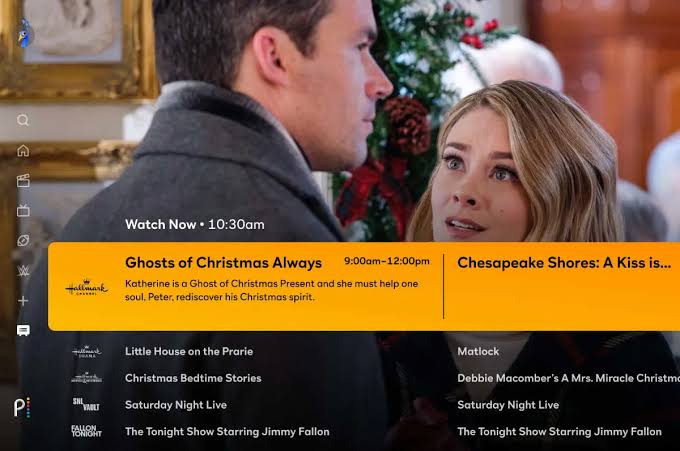
Check Your Equipment
If you are experiencing audio out of sync issues while watching Hallmark Channel, the first thing you should do is check your equipment.
Follow these steps to check your equipments::
Check Your Cables
Make sure all the cables connecting your TV, cable box, and sound system are securely plugged in. Sometimes, loose cables can cause audio and video syncing issues.
Restart Your Equipments
Try turning off your streaming device, cable box, and sound system for a few minutes and then turning them back on.
This can help reset your equipment and fix any issues that may be causing the audio out of sync problem.
Check Your Sound System Settings
If you are using a sound system, make sure the audio settings are set correctly. Check the sound system manual for instructions on how to adjust the audio delay or lip sync settings.
Check for Interference
Sometimes, other electronic devices can interfere with your TV’s audio and video signals. Move any other electronic devices away from your TV and cable box to see if that helps.
By checking your equipment and making sure everything is set up correctly, you can often fix audio out of sync issues on Hallmark Channel.
Restart Your Device
The next thing you can try out is restarting your device. This is a simple and quick solution that can often resolve the problem.
To restart your device, follow these steps:
- Turn off your TV or streaming device.
- Unplug it from the power source.
- Wait for 30 seconds.
- Plug it back in and turn it on.
This process will clear the cache and reset the device, which can often fix audio out of sync issues.
If you’re still experiencing problems after restarting your device, there may be other factors causing the issue.
It’s worth noting that restarting your device is not a guaranteed fix for all audio out of sync issues.
If you continue to experience problems, you may need to try other solutions such as adjusting the audio settings.
Restarting your device is a quick and easy solution to try if you’re experiencing audio out of sync issues on the Hallmark Channel.
Give it a try before moving on to more advanced troubleshooting steps.
Adjust Your Audio Settings
Next, try to adjust your audio settings. This may help resolve the issue.
Sometimes, the audio settings themselves can be the culprit behind the out-of-sync issue.
Ensure that your TV’s audio output settings are configured to a supported format compatible with the connected audio equipment and the content being played.
Check for any separate lip sync settings on your TV and adjust them if available. If the problem persists, consider resetting your TV audio settings to default.
Additionally, inspect your audio system, as some equipment may have standalone options for adjusting the audio output.”
Check your Internet
If you are still experiencing audio out of sync issues, check your internet connection. A weak or unstable internet connection can cause audio and video synchronization problems.
To ensure that your internet connection is stable, you can try the following:
- Check if other devices in your home are connected to the internet and if they are experiencing any issues.
- Restart your modem and router to refresh your internet connection.
- Move your device closer to your router to improve the signal strength.
- Use a wired connection instead of a wireless connection if possible.
If you have tried all of the above and are still experiencing audio out of sync issues, then it may be a problem with the Hallmark channel itself..
Update Your Device Operating System

If the issue persists, the next thing you should do is check if your device’s operating system is up to date.
Updating your operating system can help fix any bugs or glitches that may be causing the audio to go out of sync.
To update your device’s operating system, follow these steps:
For Smart TVs:
- Navigate to the Settings menu on your Smart TV using your remote control.
- Look for the “System” or “Device” option.
- Select “Software Update” or a similar option.
- If an update is available, follow the on-screen prompts to download and install it.
For Roku TVs:
- Press the Home button on your Roku remote.
- Scroll down and select “Settings.”
- Choose “System” and then “System update.”
- Select “Check now” to see if there’s an available update. If yes, proceed with the installation.
For Samsung TVs:
- Press the Menu button on your remote.
- Navigate to “Support” and select “Software Update.”
- Choose “Update Now” to check for and install any available updates.
For LG TVs:
- Press the Settings button on your remote.
- Select “All Settings.”
- Choose “General” and then “About this TV.”
- Select “Check for updates” and follow the prompts to update the operating system.
Updating your operating system can also improve your device’s overall performance and security, so it’s always a good idea to keep it up to date.
Ensure your TV is connected to the internet before attempting the update.
Contact Support for Assistance
If you are still experiencing audio out of sync issues with Hallmark Channel, you can contact their Viewer Services for assistance.
You can reach them via email or by phone. They greatly appreciate your feedback and will do their best to help you resolve the issue.
Before contacting support, make sure to check if your device is up-to-date and if you have a stable internet connection.
You can also try restarting your device as this can often resolve issues like blank or frozen screens.
When contacting support, make sure to provide as much detail as possible about the issue you are experiencing.
This can include the specific program you were watching, the time the issue occurred, and any error messages you may have received.
You can also check Hallmark Channel’s FAQ page to see if your question has already been answered.
The FAQ page covers a wide range of topics, including troubleshooting tips and information about their programming.
Related Article



