Are you experiencing annoying audio-sync problems on your TV? It can be really off-putting when you see a person speaking on your television, but the audio doesn’t match their lips making it difficult to enjoy your favorite TV shows.
This is very common and can happen due to various reasons.
One possible reason for the sound being out of sync could be the difference in frame rates between the ABC broadcast and your TV settings.
ABC may transmit in 30fps, while your TV is set to 60fps, leading to audio lag.
Another reason could be cable connection problems and the A/V Sync settings on your TV or streaming device.
In some cases, ABC may experience outages, causing sound and picture issues. In this article, we’ll provide some tips on how to fix this issue.
How to Fix ABC Sound Out of Sync

Force close the ABC app
If you are experiencing audio out of sync issues while watching ABC on your device, force closing the ABC app can help resolve the issue.
Follow these steps to force close the ABC app on different devices:
iOS devices
- Swipe up from the bottom of your screen to access the app switcher.
- Swipe left or right to locate the ABC app.
- Swipe up on the ABC app to force close it.
- Reopen the ABC app and check if the sound is now in sync.
Android devices
- Go to your device’s Settings.
- Tap on “Apps” or “Application Manager”.
- Find the ABC app and tap on it.
- Tap “Force Stop”.
- Reopen the ABC app and check if the sound is now in sync.
Smart TVs and Streaming Devices
- Press the Home button on your remote to go to the home screen.
- Navigate to the ABC app and highlight it.
- Press the Options or Settings button on your remote.
- Select “Force Close” or “Quit”.
- Reopen the ABC app and check if the sound is now in sync.
Force closing the ABC app can help resolve sound out of sync issues caused by temporary glitches or bugs.
If the issue persists, you might need to try some other troubleshooting steps.
Restart your Device
If you are experiencing sound out of sync issues when watching ABC on your device, another simple solution that may help is to restart your device.
This can often resolve various technical issues, including audio and video syncing problems.
To restart your device, simply follow these steps:
- Press the power button on your device to turn it off.
- Wait a few seconds, then press the power button again to turn it back on.
- Wait for your device to fully restart before attempting to watch ABC again.
If the sound out of sync issue persists after restarting your device, there may be other factors causing the problem.
Additionally, remember to always keep your device updated with the latest software and firmware updates to minimize technical issues and ensure optimal performance.
Ensure You’re on Stable Network
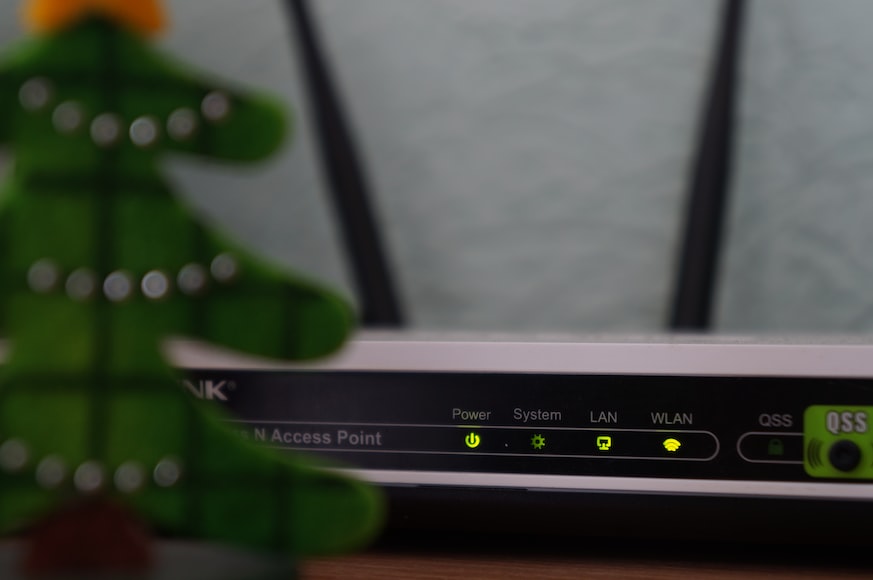
Apparently, the issue could also be due to a poor network connection. To ensure that your network connection is stable, follow these steps:
- Check if your router/modem is up-to-date and capable of handling the upload speeds required for streaming. If not, consider upgrading your equipment.
- Connect your device to the router/modem using an Ethernet cable instead of Wi-Fi. This will provide a more stable connection and reduce the likelihood of buffering or sound out of sync issues.
- Close any other programs or apps on your device that may be using up bandwidth. This will help ensure that your device has enough bandwidth available for streaming.
- If possible, avoid streaming during peak hours when many people are using the internet. This can cause congestion on the network and result in slower speeds.
By following these steps, you can help ensure that your network connection is stable and reduce the likelihood of sound out of sync issues while watching ABC.
Check Your Device Audio Settings
Another thing you should check is your device audio settings. Here are a few things you can do:
- Check your speaker output: Make sure your speakers are properly connected and working. Check the volume level and mute settings as well.
- Verify that your audio device is set as the default device: Go to your device’s sound settings and make sure that your audio device is selected as the default device.
- Turn off audio enhancements: Sometimes, audio enhancements can cause sound out of sync issues. Go to your device’s sound settings and turn off any audio enhancements.
- Restart Audio Services: Restarting audio services can sometimes fix sound out of sync issues. Go to your device’s services settings and restart the audio services.
- Update your audio drivers: Outdated or corrupted audio drivers can cause sound out of sync issues. Go to your device’s device manager and update your audio drivers.
By checking and adjusting your device audio settings, you may be able to fix sound out of sync issues while watching ABC on your device.
Check for App Update
If you’re experiencing sound out of sync issues while watching ABC on your TV, it could be because of an outdated app version.
Make sure to check if there is an update available for your streaming service provider’s app.
Most streaming services release updates to fix bugs and improve the overall user experience. By updating the app, you will be able to resolve the issue.
To check for updates, follow these steps:
- Go to the app store on your TV or streaming device.
- Search for the app you’re using to stream ABC.
- If an update is available, click on the update button.
- Wait for the update to install.
- Restart the app and try watching ABC again to see if the sound is still out of sync.
If there is no update available, consider uninstalling and reinstalling the app.
This can help resolve any underlying issues with the app that may be causing the sound out of sync problem.
Ensure You’re Running the Latest OS
To troubleshoot the issue further, running the latest operating system can also help resolve the issue.
Follow these steps to ensure you’re running the latest OS:
Check for updates
Go to your device’s settings and check for any available updates. If there is an update available, download and install it.
Enable automatic updates
Enabling automatic updates can ensure that your device is always running the latest OS.
To do this, go to your device’s settings and look for the “Software Update” or “System Update” option. From there, you can enable automatic updates.
Related Articles



