Crunchyroll is one of the best platforms for watching your favorite anime shows and movies in the original Japanese audio with the language subtitles of your choice.
When the Crunchyroll subtitles are not working or not displaying correctly on your TV It can be very annoying, many users have reported these issues.
This issue can occur due to several reasons.
One common reason for Crunchyroll subtitles not working on TV is poor internet connection.
If your internet speed is slow or unstable, it can cause the subtitles to lag or not display at all.
Another possible cause is outdated software or firmware on your TV or your streaming device.
In some cases, the issue may be with the Crunchyroll app itself, and updating the app or reinstalling it could solve the problem.
Causes of crunchyroll subtitle not working

If you are experiencing issues with Crunchyroll subtitles not working on your TV, there could be several causes for this problem.
Here are a few possible reasons why you may be having trouble with subtitles on Crunchyroll:
Outdated TV software
If the software on your TV is outdated, it may not be compatible with the latest version of the Crunchyroll app.
This can result in issues with subtitles not displaying correctly or not working at all.
Corrupted app data
If the data for the Crunchyroll app on your TV becomes corrupted, it can cause issues with subtitles not working properly.
This can happen if the app crashes or if there is an interruption during an update.
Incompatible TV model
Some older TV models may not be compatible with the Crunchyroll app, which can cause issues with subtitles not displaying correctly or not working at all.
Poor internet connection
If your internet connection is slow or unstable, this can cause issues with subtitles not working properly.
This is because the subtitles are streamed along with the video, and if the connection is not strong enough, they may not load or display correctly.
Incorrect subtitle settings
If the subtitle settings on your TV or within the Crunchyroll app are incorrect, this can cause issues with subtitles not working properly.
For example, if the language is set to a language other than the one you want to use, or if the subtitles are turned off, they may not display correctly.
How to Fix Crunchyroll Subtitles Not Working on TV

Checking Internet Connection
If your Crunchyroll subtitles are not working on your TV, the first thing you should check is your internet connection.
A bad internet connection can interfere with streaming and make it challenging for subtitles to load properly.
Follow these steps to check your internet connection:
Check your Wi-Fi signal strength
If your Wi-Fi signal is weak, it can cause buffering issues, which can affect the loading of subtitles.
Move closer to your router or consider purchasing a Wi-Fi extender to improve your signal strength.
Check your internet speed
Use an online speed testing tool to check your internet speed. If your internet speed is slow, it can cause buffering issues, which can affect the loading of subtitles.
Consider upgrading your internet plan or contacting your internet service provider to troubleshoot any issues.
Check for other devices on your network
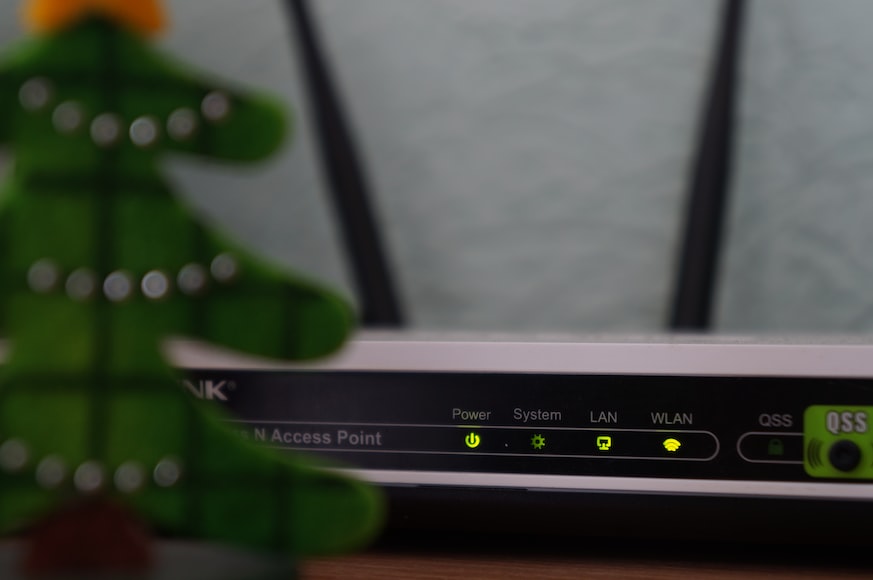
If you have multiple devices connected to your network, they can all compete for bandwidth, which can cause buffering issues.
Disconnect any unnecessary devices or prioritize your TV’s connection to improve streaming quality.
By checking your internet connection, you can ensure that your Crunchyroll subtitles sync perfectly with the audio track in the app.
Ensuring Closed Caption is On
Always ensure closed caption is enabled on your crunchyroll app settings.
Closed captioning is a feature that displays text on the screen to provide a transcript of the audio.
It is different from subtitles, which are a translation of the audio into another language.
To ensure that closed caption is on, follow these steps:
- Go to the settings menu on your TV.
- Look for the closed caption or subtitles option.
- Make sure that closed caption is turned on.
- If you have the option, choose the language you want the captions to be displayed in.
Remember that not all shows on Crunchyroll have subtitles or closed captions available.
Make sure to check the show’s information page to see if it has the language options you need.
If you have followed these steps and are still having trouble with Crunchyroll subtitles, try the other solutions mentioned in this article.
Force quitting the Crunchyroll app
Try force quitting the app, this may help. Force quitting is a simple process that will give the app a fresh start and fix any temporary glitches that may be causing the issue.
To force quit the Crunchyroll app on your TV, follow these steps:
- Press the home button on your TV remote to go to the home screen.
- Navigate to the Crunchyroll app using the directional buttons on your remote.
- Once you have highlighted the app, press and hold the enter button on your remote until the options menu appears.
- Select “Force Quit” from the options menu.
- Wait a few seconds for the app to close and then reopen it.
You may lose any unsaved progress or settings within the app, when you force quit the app.
However, this should not affect your ability to watch your favorite anime with subtitles on Crunchyroll.
Updating Crunchyroll App
If your app is outdated, the subtitles might not show up on your TV. Updating the app can help fix any bugs or glitches that may be causing the issue.
Follow these steps to update the Crunchyroll app on different devices:
Roku
- Press the Home button on your Roku remote.
- Navigate to the Crunchyroll app and highlight it.
- Press the Star button on your remote to open the options menu.
- Select “Check for updates” and wait for the app to check for any available updates.
- If an update is available, select “Update” and wait for the app to download and install the update.
Fire TV
- From the home screen, navigate to “Settings” and select it.
- Select “Applications” and then “Manage Installed Applications.”
- Find the Crunchyroll app and select it.
- If an update is available, select “Update” and wait for the app to download and install the update.
PlayStation 4 & 5
- From the home screen, navigate to the “Library” tab.
- Find the Crunchyroll app and select it.
- Press the “Options” button on your controller.
- Select “Check for update” and wait for the app to check for any available updates.
- If an update is available, select “Update” and wait for the app to download and install the update.
Xbox
- From the home screen, navigate to “My games & apps” and select it.
- Find the Crunchyroll app and select it.
- Press the “Menu” button on your controller.
- Select “Manage game & add-ons.”
- If an update is available, select “Update” and wait for the app to download and install the update.
Once the app is updated, try playing a video with subtitles to see if the issue has been resolved. If not, try some of the other solutions mentioned to troubleshoot the issue further.
Adjusting Subtitle Settings
If you are still having trouble with Crunchyroll subtitles not working on your TV, adjusting the subtitle settings may help resolve the issue.
Follow these to adjust the subtitle settings:
Check if subtitles are enabled
Make sure that subtitles are enabled for the content you are watching. You can do this by accessing the subtitle settings within the Crunchyroll app on your TV.
Change subtitle language
If the subtitles are not working in one language, you can try changing to a different language to see if that resolves the issue.
You can do this by accessing the subtitle settings within the Crunchyroll app on your TV.
Adjust subtitle size and style
If the subtitles are too small or difficult to read, you can adjust the size and style of the subtitles within the Crunchyroll app on your TV. This can be helpful for those with visual impairments or who prefer larger text.
Turning off VPN & Firewall options
If you are using a VPN or firewall, it may interfere with the subtitle feature on Crunchyroll.
In some cases, it may prevent subtitles from appearing on your TV. Therefore, you need to turn off these options to fix the issue.
To turn off VPN or firewall on your TV, follow these steps:
- Go to the settings menu on your TV.
- Find the VPN or firewall option and turn it off.
- Restart your TV and open Crunchyroll again.
If the subtitles still don’t appear, you can try disabling the VPN or firewall on your router. To do this, follow these steps:
- Open your router settings by typing the IP address into your browser.
- Find the VPN or firewall option and turn it off.
- Save the changes and restart your router.
Keep in mind that turning off VPN or firewall options may expose your device to security risks.
Therefore, it is important to turn them back on after you finish watching Crunchyroll.
Contacting Crunchyroll Support
If you have tried all the solutions provided above and your Crunchyroll subtitles are still not working on TV, the best course of action is to contact Crunchyroll support.
To contact their support, follow these steps:
- Go to the Crunchyroll support page at https://www.crunchyroll.com/help.
- Scroll down to the “Contact Us” section and click on the “Contact Us” button.
- Fill out the form with your name, email address, and a description of the issue you are experiencing with your Crunchyroll subtitles not working on TV.
- Choose the category that best describes your issue from the drop-down menu. In this case, you would select “Video Playback”.
- Upload any screenshots or videos that can help illustrate the issue you are experiencing.
- Click on the “Submit” button to send your message to Crunchyroll support.
Once you have submitted your message, Crunchyroll support will review your request and get back to you as soon as possible.
It’s important to note that response times may vary depending on the volume of requests they receive.
If you have a premium account, you can also contact Crunchyroll support via live chat.
To access live chat, go to the Crunchyroll support page, click on the “Contact Us” button, and then click on the “Live Chat” button.
Live chat is available 24/7 and can be a quick way to get help with your issue.
People Also Ask
What should I do if the subtitles on Crunchyroll are wrong?
If you notice that the subtitles on Crunchyroll are incorrect, you can try a few things to fix the issue.
First, make sure that you have selected the correct language for the subtitles. If the language is correct, try turning off the subtitles and then turning them back on again.
If that doesn’t work, try restarting the app or clearing the cache. If the problem persists, you can contact Crunchyroll support for assistance.
Can I get subtitles on Crunchyroll for Apple TV?
Yes, you can get subtitles on Crunchyroll for Apple TV. To turn on subtitles, start playing a video and then swipe down on the remote to access the playback menu.
From there, select the Subtitles option and choose the language you want. If you don’t see any subtitles available, make sure that the video you’re watching has subtitles available.
How do I turn on subtitles on Crunchyroll for Roku?
To turn on subtitles on Crunchyroll for Roku, start playing a video and then press the asterisk (*) button on your remote to access the Options menu.
From there, select the Subtitles option and choose the language you want.
If you don’t see any subtitles available, make sure that the video you’re watching has subtitles available.
Related Articles



