For passionate Netflix viewers relying on Apple TV for streaming their favorite shows and movies, you may have encountered an annoying issue: audio that’s out of sync with the video.
This problem can be frustrating and can make it difficult to enjoy your viewing experience. Fortunately, there are some steps you can take to fix the issue and get back to watching your favorite content without any audio delays.
One possible cause of audio sync issues on Apple TV is a problem with the app itself. If you’re experiencing audio problems with Netflix specifically, it’s possible that the app is the culprit.
In this case, you may need to force quit the app and then reopen it to see if the problem is resolved. If that doesn’t work, you may need to uninstall and reinstall the app.
Another possible cause of audio sync issues is a problem with the Apple TV hardware. If you’ve tried troubleshooting the app and the issue persists, it’s possible that the problem is with the device itself.
In this case, you may need to restart your Apple TV or perform a factory reset to see if that resolves the issue.
Common Causes of Audio Sync Problem on your Apple TV
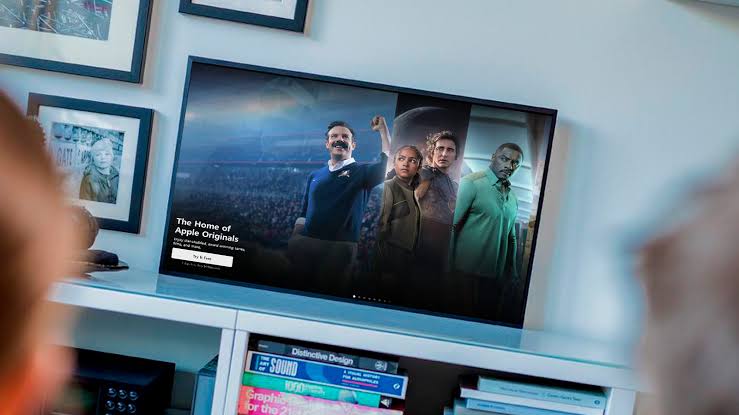
There are several common causes of audio sync problems on Apple TV when watching Netflix:
- Outdated software: If you’re running an outdated version of tvOS or the Netflix app, it can cause audio sync issues. Make sure that you’re running the latest version of both.
- Network issues: If your internet connection is slow or unstable, it can cause audio sync problems. Try resetting your router or modem and see if that helps.
- Misconfigured audio settings: If your Apple TV’s audio settings are misconfigured, it can cause audio sync issues. Make sure that your audio settings are set up correctly.
- Faulty cables: If you’re using faulty HDMI or optical cables, it can cause audio sync issues. Try using different cables to see if that helps.
Troubleshooting Steps
Here are some of the most common solutions:
Check Your Internet Connection
One of the most common causes of audio out of sync issues is a poor internet connection. If your internet connection is slow or unstable, it can cause the audio to become out of sync with the video.
To check your internet connection, go to the Settings menu on your Apple TV and select Network. Make sure that your Apple TV is connected to a stable and fast Wi-Fi network.
If your Wi-Fi signal is weak, try moving your Apple TV closer to your router or consider using an Ethernet cable to connect your Apple TV directly to your router.
Restart Your Apple TV
Sometimes, simply restarting your Apple TV can resolve audio out of sync issues. To restart your Apple TV, go to the Settings menu and select System.
From there, select Restart. Wait for your Apple TV to restart and then try playing Netflix again to see if the audio is still out of sync.
Update Apple TV Software
If your Apple TV is running outdated software, it can cause audio out of sync issues. To check for updates, go to the Settings menu and select System.
From there, select Software Updates and then select Update Software. If an update is available, follow the prompts to download and install it.
Adjust Audio Settings
If none of the above solutions work, you may need to adjust your audio settings. To do this, go to the Settings menu and select Audio & Video.
From there, make sure that the audio output is set to the correct option, such as HDMI or optical audio. Ensure that the correct audio format and sample rate are selected as well. If you’re still experiencing audio out of sync issues, you may need to contact Apple support for further assistance.
Advanced Fixes

If the basic fixes didn’t work, try the following advanced fixes to resolve the Apple TV Netflix audio out of sync issue.
Reset Audio/Video Settings
Resetting the audio/video settings on your Apple TV can help resolve the audio sync issue. Here’s how:
- Open the “Settings” app on your Apple TV.
- Select “Audio and Video”.
- Scroll down and select “Reset Settings”.
- Confirm the action by selecting “Reset”.
Clear Netflix App Cache
Clearing the cache of the Netflix app can also help resolve the audio sync issue. Here’s how:
- Open the Netflix app on your Apple TV.
- Navigate to the “Settings” option.
- Select “Clear Cache” and confirm the action.
Reinstall Netflix App
If the above fixes didn’t work, you can try reinstalling the Netflix app. Here’s how:
- Navigate to the “Settings” option on your Apple TV.
- Select “Apps”.
- Find the Netflix app and select it.
- Choose “Delete” to remove the app from your device.
- Reinstall the Netflix app from the App Store.
Contact Support
If none of the above fixes worked, you can contact Apple TV or Netflix support for assistance. They can help you troubleshoot the issue and provide a solution.
Remember to try each fix one at a time and test the audio after each fix. This will help you identify which fix resolved the issue.



